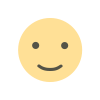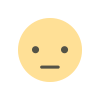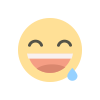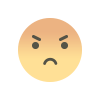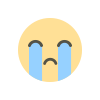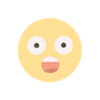How to Install aaPanel on CentOS 7/8, AlmaLinux/Rocky Linux 8/9, Ubuntu 20.04/22.04

How to Install aaPanel
aaPanel is a free and powerful web hosting control panel that simplifies server management with a user-friendly web interface. This guide will walk you through installing aaPanel on various supported operating systems.
📌 Prerequisites
- A fresh installation of CentOS, AlmaLinux, Rocky Linux, or Ubuntu
- A minimum of 512 MB RAM (1 GB or more recommended)
- At least 10 GB of free disk space
- Root or sudo privileges
- A stable internet connection
📌 Step 1: Update Your System
Before installing aaPanel, update your system packages.
🔹 For CentOS 7/8
yum update -y🔹 For AlmaLinux/Rocky Linux 8/9
dnf update -y🔹 For Ubuntu 20.04/22.04
apt update && apt upgrade -y📌 Step 2: Install aaPanel
Run the appropriate installation command based on your operating system.
🔹 For CentOS, AlmaLinux, Rocky Linux
curl -sSO http://www.aapanel.com/script/install_6.0_en.sh && bash install_6.0_en.sh🔹 For Ubuntu
wget -O install.sh http://www.aapanel.com/script/install-ubuntu_6.0_en.sh && bash install.sh📌 Step 3: Access aaPanel
Once the installation is complete, aaPanel will display a login URL and credentials. You can access it using:
http://your-server-ip:8888Use the provided username and password to log in.
📌 Step 4: Configure aaPanel
After logging in, choose your preferred software stack (LNMP or LAMP) and install essential services like Nginx, Apache, MySQL, PHP, and FTP.
✅ Conclusion
aaPanel is a lightweight and easy-to-use control panel for managing web hosting servers. By following this guide, you can install and configure aaPanel on CentOS, AlmaLinux, Rocky Linux, or Ubuntu.
Enjoy your simplified server management with aaPanel! 🚀



 florhost
florhost